Whether you're preparing for RRB JE 2025 or upcoming cycles, this guide is your reliable companion. Let’s dive in.
Eligibility & Prerequisites (Before You Start)
Step 1: Registration / New User Signup
Step 2: Login & Basic Details
Step 3: Fill Personal, Educational & Communication Details
Step 4: Choose Exam Preferences & Posts
Step 5: Upload Documents (Photo, Signature, Certificates)
Step 6: Pay Application Fee
Step 7: Review & Final Submission
What Happens After Submission
Common Mistakes & Tips
FAQs
Conclusion & Call to Action
Before filling the form, make sure you meet the eligibility criteria and have all documents ready:
| Parameter | Details / Example |
|---|---|
| Age Limit | 18 to 33 years (as per latest notification) |
| Educational Qualification | Diploma (3 years) / BE / B.Tech in related stream |
| Nationality | Indian citizens (or citizen of Nepal, Bhutan under Indian Govt norms) |
| Required Documents | Scanned photograph, signature, category certificate (if any), ID proof, educational certificates |
| File Format & Size | Usually JPG/JPEG, with specific dimension and size limits (e.g. 50 KB–100 KB) |
| Application Fee | ₹500 for General / ₹250 for Reserved (SC/ST/EWS etc) |
✅ Tip: Keep your scanned files ready in advance with correct dimensions, file size, and format. This will speed up your form filling and reduce errors.
Visit the official regional RRB website (e.g. rrbcdg.gov.in or your specific RRB zone)
Find and click “New Registration” or “Apply Online – RRB JE” link
Read the instructions carefully and click “I Accept” or “Agree”
Enter basic details:
Name
Date of Birth
Parent’s Name
Aadhaar / ID proof
Email ID & Mobile Number
Year of passing SSLC / Matric / Diploma (if required)
Submit and verify with OTP (One-Time Password) sent to your mobile and email
Once verified, you’ll get a Registration ID and Password / Login credentials
After registration:
Log in using your Registration ID + Password
In the dashboard, click Apply / Fill Form for RRB JE
Confirm or enter your basic personal information (again, verify correctness)
Provide communication address, mobile number, and alternate contact details
You’ll need to fill the following:
Personal Information: Gender, religion, category, marital status, etc.
Educational Qualifications: 10th, 12th, Diploma or Degree — with institution name, year, marks, board etc
Communication / Correspondence Address
Preferences like exam language, preferred RRB zone (if asked)
Ensure you choose correctly — some may not allow changes later
In this step:
You might be asked to select discipline/engineering branch (Civil, Mechanical, Electrical, Electronics, etc)
Post preferences: For example, JE, DMS, CMA etc (depending on your qualification)
Exam language selection: You can often choose your exam language (Hindi, English, regional)
Be careful with preference order — once submitted, changes may not be allowed.
This is one of the most critical parts. If errors in file format/size occur, your application may get rejected.
Key pointers:
Photograph: Recent passport-size, with white/light background
Signature: On white paper, in black/blue ink
Category / Caste certificate (if applicable)
Other supporting certificates (if needed)
Check dimension and file size requirements (e.g. 50 KB–100 KB)
Upload in correct fields (don’t mix photo & signature)
Preview to check clarity and correctness
Once all fields and uploads are done:
Select mode of payment (Online: Debit/Credit/Net Banking/UPI)
Pay the required fee based on your category
General / Unreserved: ₹500
SC / ST / EWS / Ex-Serviceman / Female / Transgender: ₹250
After payment, you’ll get a confirmation of transaction
⚠️ Tip: Take a screenshot and note down transaction ID — useful in case of technical glitches.
Before clicking “Submit”:
Carefully review all data (names, DOB, address, educational data)
Check your document uploads for clarity
Make sure fee is paid and confirmed
If everything is correct, click Submit
After submission, download / print a copy of your filled application form (PDF) for records
You may receive an SMS / Email confirming your application
Authorities will verify your data and documents
Admit card / hall ticket will be released for CBT 1 exam
There may be a correction window (in some years) to modify some fields (subject to fee)
If accepted, you’ll proceed through selection stages: CBT-1 → CBT-2 → Document Verification → Medical test
Uploading incorrect file size or format
Entering wrong personal details that don’t match identity proof
Missing the fee payment step
Not choosing the correct exam language or region
Submitting without previewing
Waiting till the last day — server issues or high traffic
✅ Pro Tips:
Fill the form a day before the last date
Use Chrome / Firefox — avoid mobile apps or questionable browsers
Keep all scanned documents ready
Use strong internet connection
Double-check names, dates, spellings before final submit
Q1. Can I edit the RRB JE application after submission?
A: Typically, there is a correction window for certain fields (with a small fee), but not all fields can be changed.
Q2. What is the application fee for reserved categories?
A: Reserved categories (SC/ST/EWS, female, transgender, ex-servicemen) pay ₹250, while general category pays ₹500.
Q3. What if payment fails after submission?
A: Usually, your money will be refunded (if deducted) or transaction gets cancelled. Keep transaction ID and contact helpdesk.
Q4. Do I need to send a hard copy of the application?
A: No, the RRB JE application is entirely online. You only need to print the PDF for your records.
Q5. When will the RRB JE 2025 form open and close?
A: For 2025, the application window will be from 31 October to 30 November 2025
Filling the RRB JE form doesn’t have to be stressful. As long as you follow these steps carefully—check eligibility, register properly, upload correct documents, pay the fee, review thoroughly—you’re setting yourself up for success.
If you’d like a downloadable checklist, reminder alerts for upcoming dates, or help preparing for RRB JE exams, drop a comment below or subscribe to our newsletter. Best of luck with your application — you’ve got this!

Makeiteasy
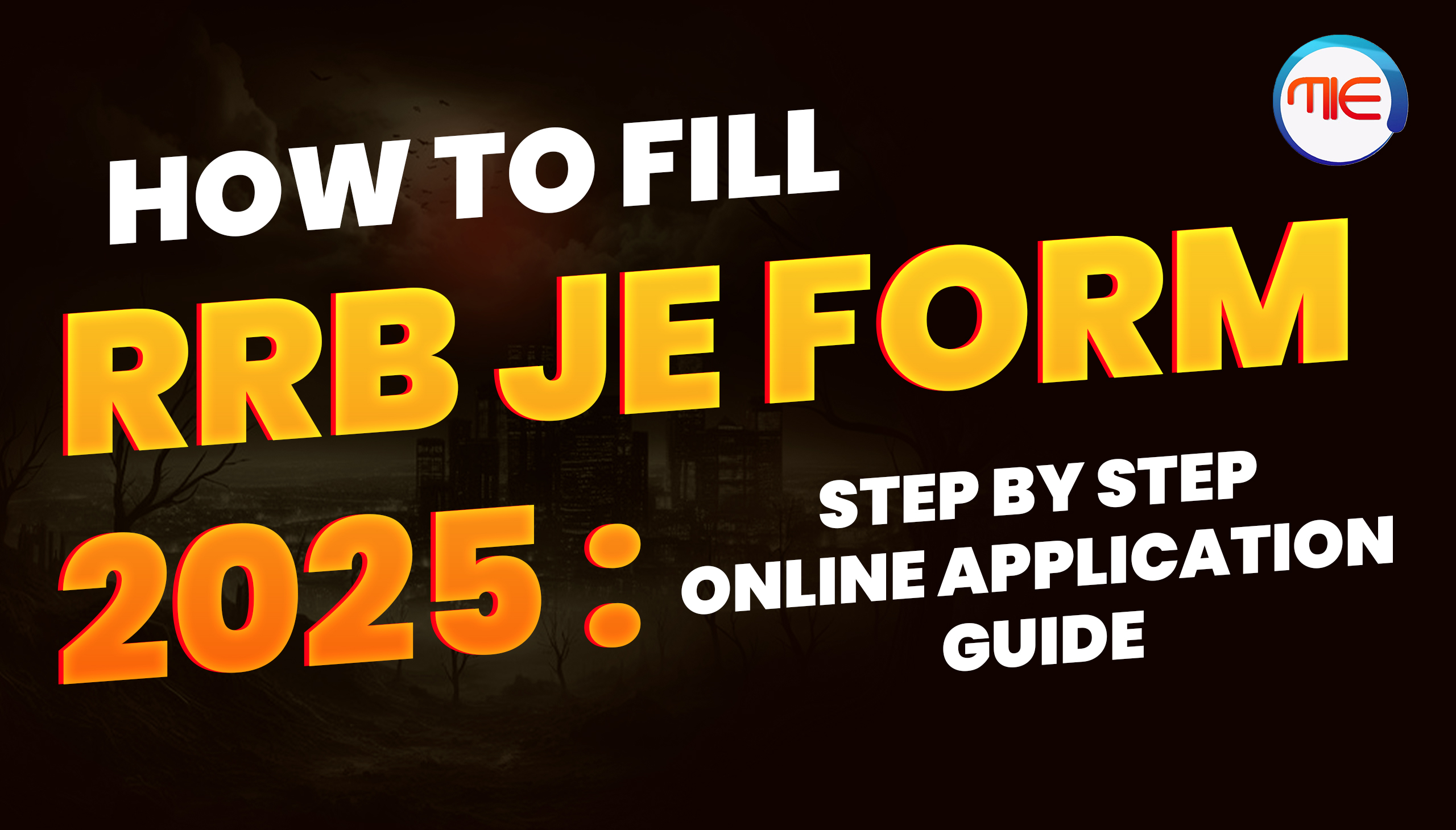
.png)
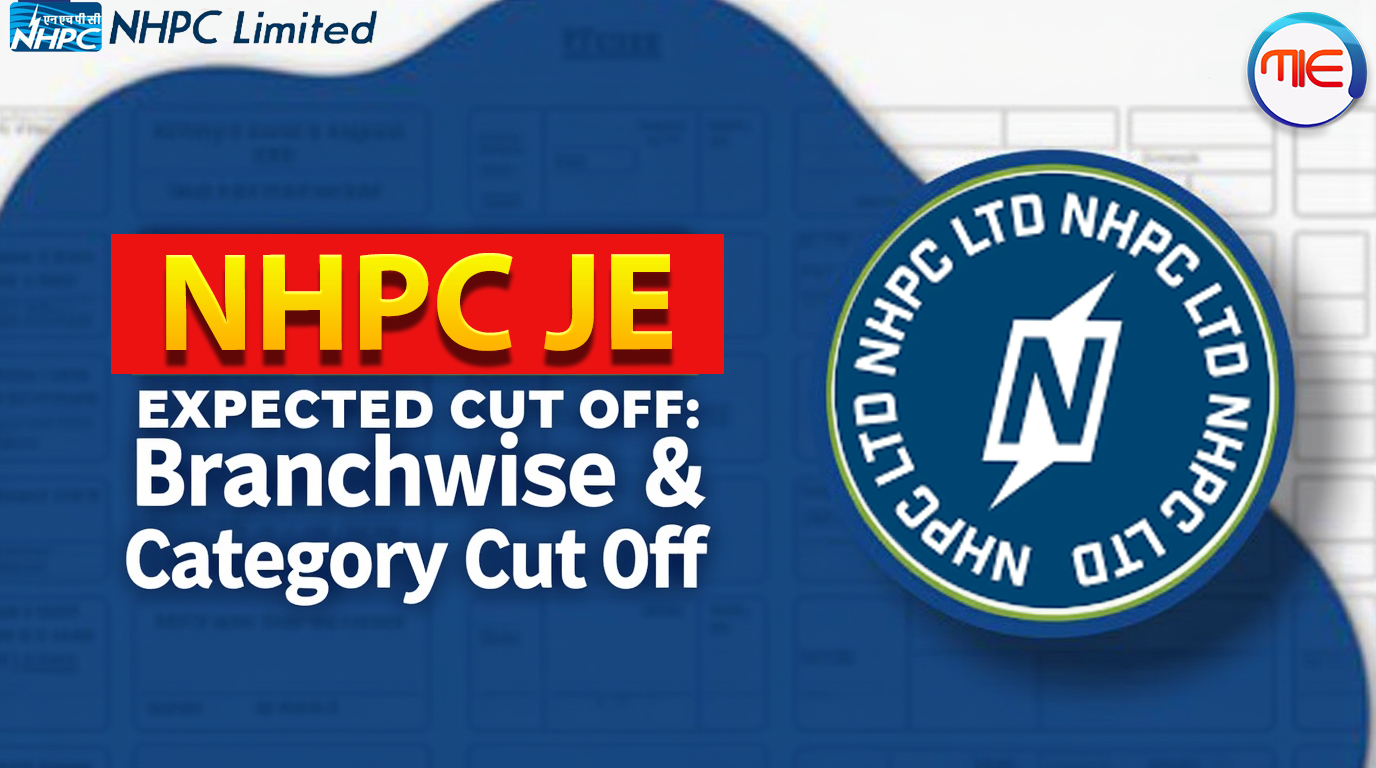


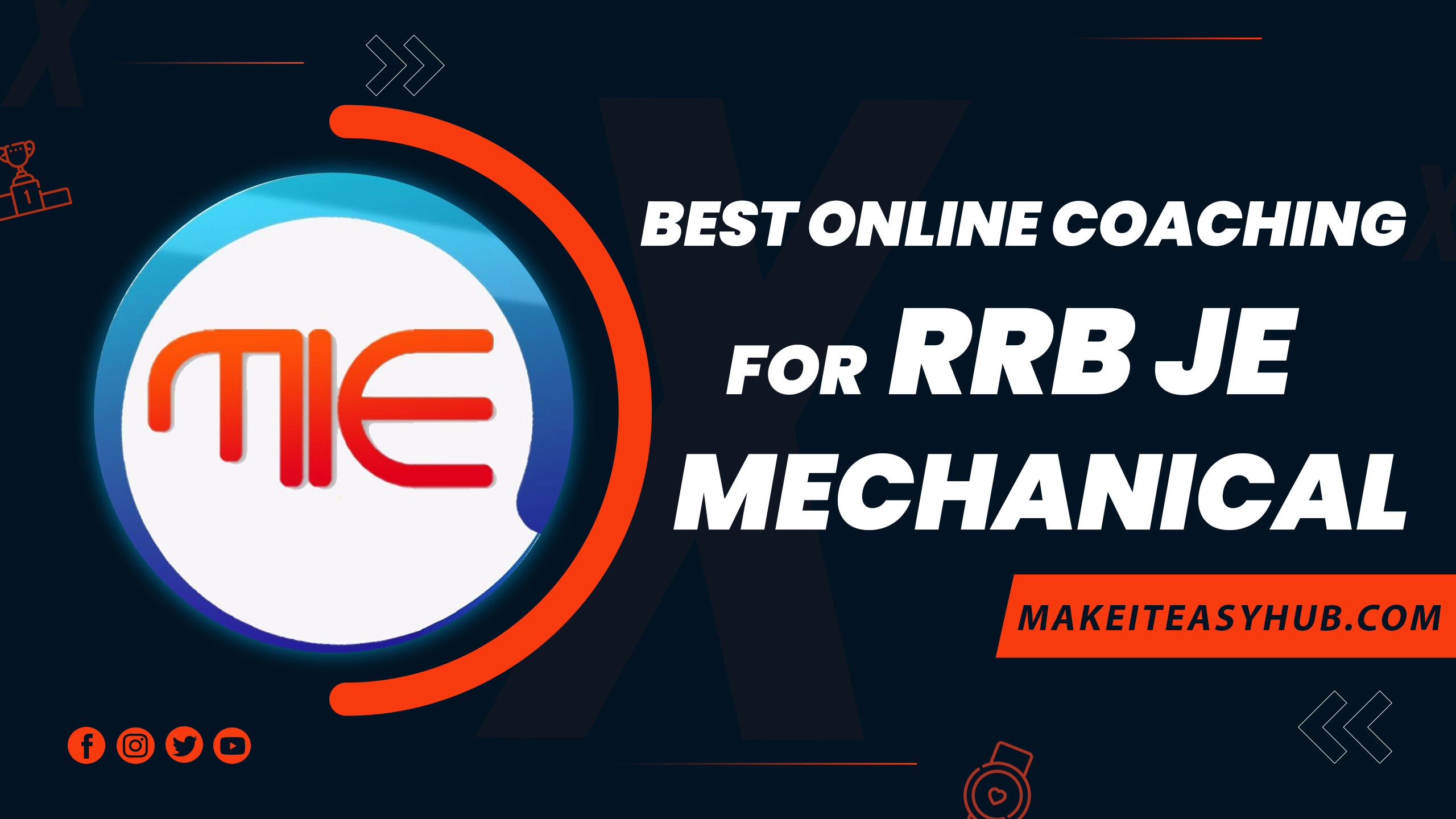
.png 4.png)


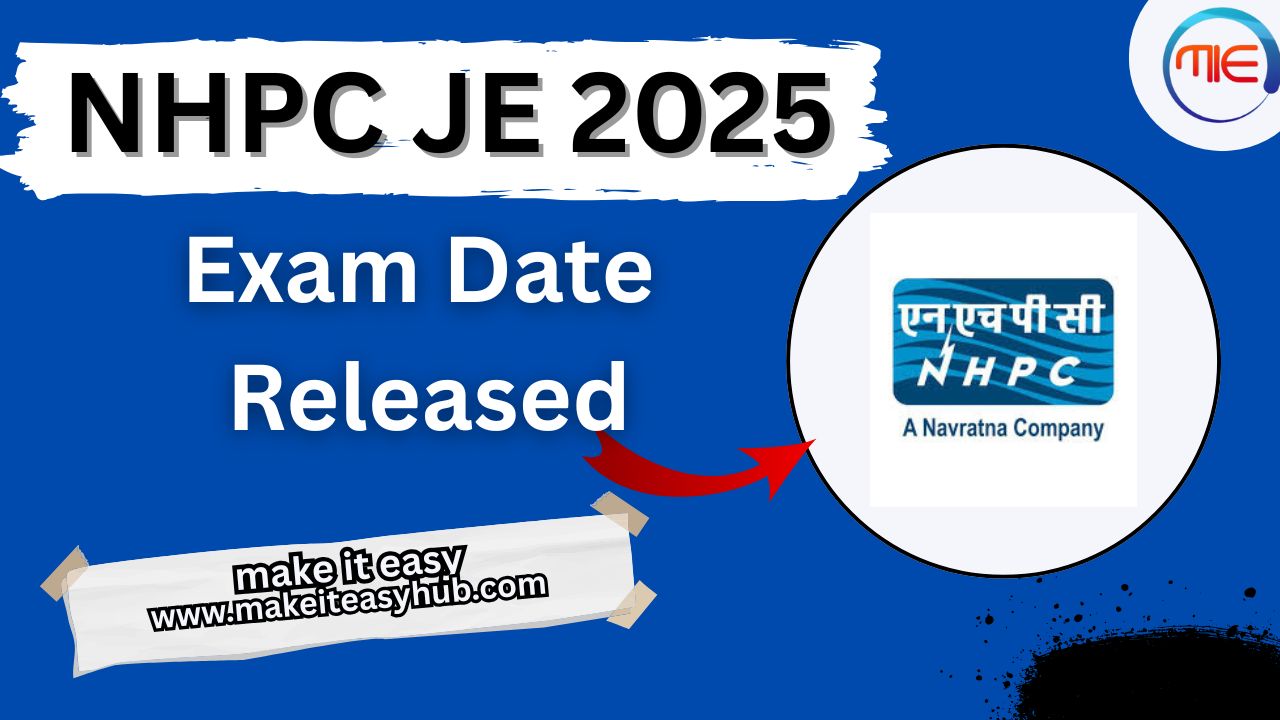
Leave a Comment